Using Tera Term to SSH into a Vagrant VM
- #CLI
- #Tips
- #Troubleshooting
- #Know-how
- 2018/09/09
Environment
- Windows 10 (64-bit)
- Ubuntu Server 14 (guest)
- VirtualBox
- Vagrant
- Tera Term
Steps
- Download and install VirtualBox (default options are fine).
- Download and install Vagrant. Add it to your PATH so you can run
VBoxManagefrom the command prompt. - On 64-bit machines, enable hardware virtualization (VT-x) in the BIOS. Reboot, press F2 (varies by PC), and enable the option.
- Grab the commands from the Ubuntu trusty64 box page. I created
C:\Vagrant\ubuntuand worked there. - In that directory, run:
vagrant init ubuntu/trusty64
- Edit the generated
Vagrantfileand uncomment:
config.vm.network "private_network", ip: "192.168.33.10"
- Run
vagrant up(takes a while). - After it finishes, connect via Tera Term.
Connecting from Tera Term
Install Tera Term with the defaults, launch it, and configure the session as shown below.
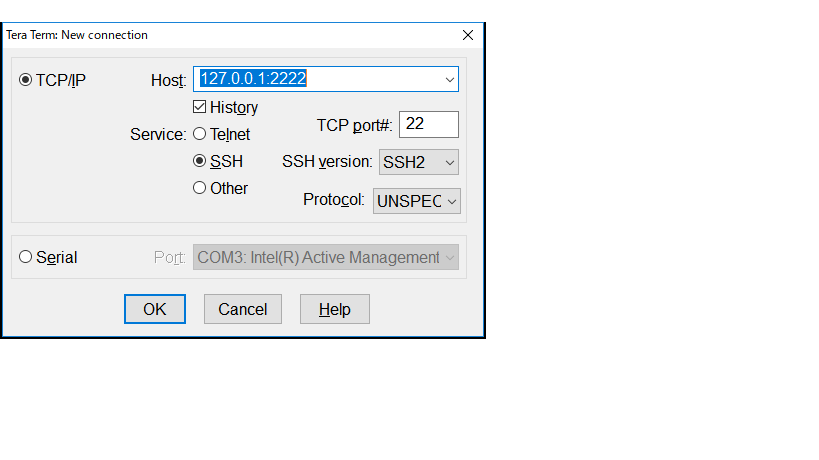
Click OK and enter the credentials. Defaults are:
| user | password |
|---|---|
| vagrant | vagrant |
| root | vagrant |
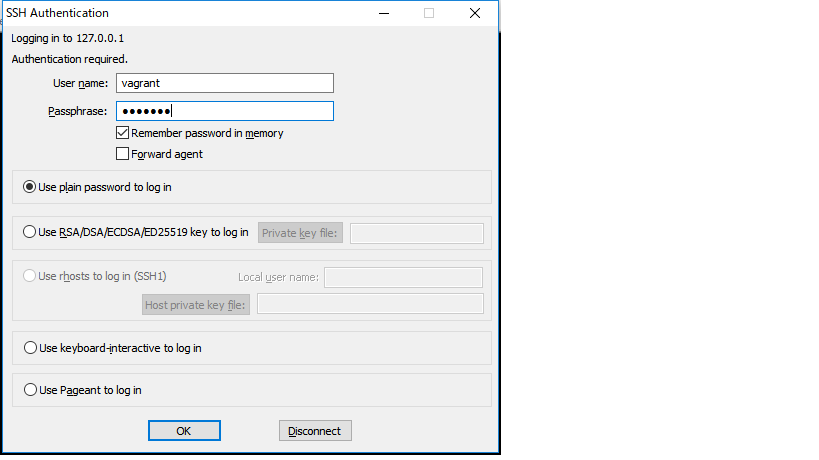
If you can authenticate, you are in.
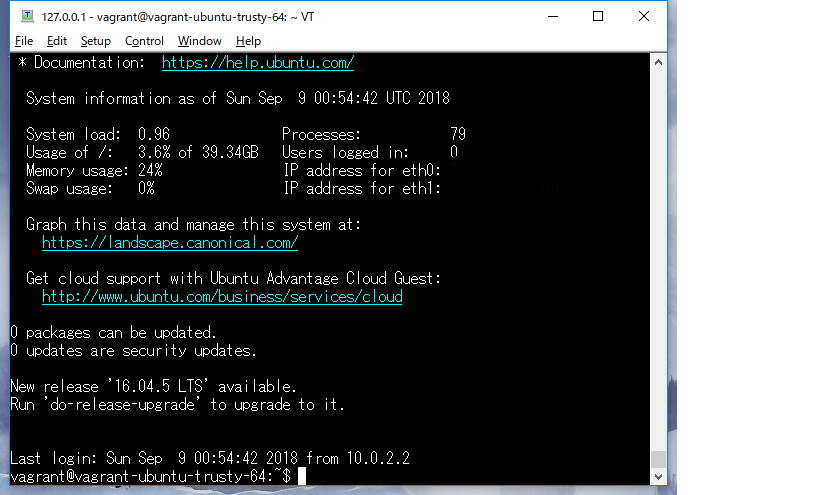
Tera Term tip
You can embed the host and credentials into the shortcut target so it logs in automatically (use with care):
"C:\Program Files (x86)\teraterm\ttermpro.exe" 127.0.0.1:2222 /auth=vagrant /user=vagrant /passwd=vagrant
Share:
X (Twitter)